Windows Offline Install Guide¶
Offline Installer¶
Note
Windows 7: You must install the NI Update or .NET Version 4.62 (orlater) before proceeding with the install of VSCode for FRC. The NIUpdate installer will automatically install the proper version of .NET.The stand alone .NET installer is here:https://support.microsoft.com/en-us/help/3151800/the-net-framework-4-6-2-offline-installer-for-windows*
Download the appropriate installer for your Windows installation (32 bit or 64 bit) from GitHub. If you’re not sure, open the Control Panel -> System to check.
Double click on the installer to run it. If you see any Security warnings, click Run (Windows 7) or More Info->Run Anyway (Windows 8+).
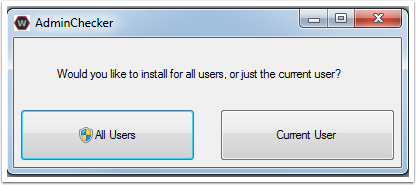
Choose whether to install for All Users on the machine or the Current User. The All Users option requires Admin privileges, but installs in a way that is accessible to all user accounts, the Current User install is only accessible from the account it is installed from.
If you select All Users, you will need to accept the security prompt that appears.
Download VSCode¶
For licensing reasons, the installer cannot contain the VSCode installer bundled in. Click Select/Download VSCode to either Download the VSCode installer or select a pre-downloaded copy. If you intend to install on other machines without internet connections, after the download completes, you can click Open Downloaded File to be taken to the zip file on the file system to copy along with the Offline Installer.
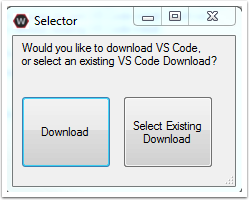
Execute Install¶
Make sure all checkboxes are checked (unless you have already installed 2019 WPILib software on this machine and the software unchecked them automatically), then click Execute Install.
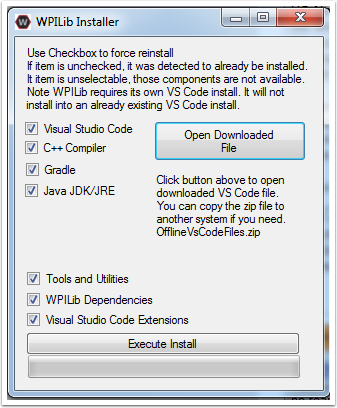
Finished¶
When the installer completes, you will now be able to open and use the WPILib version of VSCode. If you are using any 3rd party libraries, you will still need to install those separately before using them in robot code.
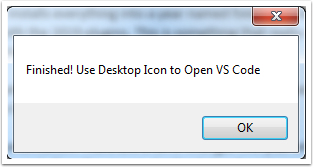
What’s installed?¶
The Offline Installer installs the following components:
- Visual Studio Code - The supported IDE for 2019 robot code development. The offline installer sets up a separate copy of VSCode for WPILib development, even if you already have VSCode on your machine. This is done because some of the settings that make the WPILib setup work may break existing workflows if you use VSCode for other projects.
- C++ Compiler - The toolchains for building C++ code for the roboRIO
- Gradle - The specific version of Gradle used for building/deploying C++ or Java robot code
- Java JDK/JRE - A specific version of the Java JDK/JRE that is used to build Java robot code and to run any of the Java based Tools (Dashboards, etc.). This exists side by side with any existing JDK installs and does not overwrite the JAVA_HOME variable
- WPILib Tools - SmartDashboard, Shuffleboard, Robot Builder, Outline Viewer, Pathweaver
- WPILib Dependencies - OpenCV, etc.
- VSCode Extensions - WPILib extensions for robot code development in VSCode
What’s Installed - Continued¶
The Offline Installer also installs a Desktop Shortcut to the WPILib copy of VSCode and sets up a command shortcut so this copy of VSCode can be opened from the command line using the command “frccode2019”
Both of these reference the specific year as the WPIlib C++tools will now support side-by-side installs of multiple environments from different seasons.